Tired of constantly monitoring lead signups from your Facebook Lead Generation Ads and manually registering the leads to your Funnel? If your answer is a big YES, then you’ve come to the right place! 😉
Check out this Lead Bot that we’ve developed that will save you a lot of time enabling you to focus more on your business.
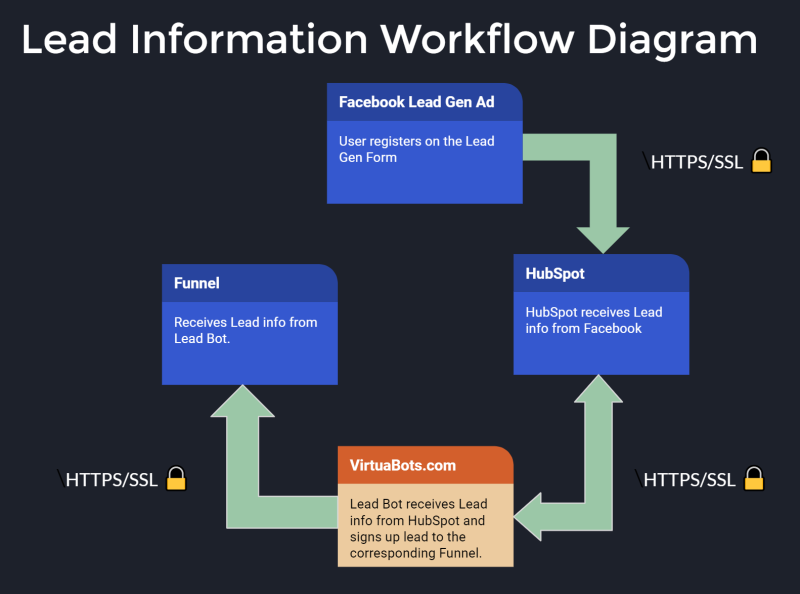
From the diagram above, that orange box will be your own personalized custom Lead Bot running on our server that we will set up for you. And that Funnel box is your own Funnel website.
Here’s the process. When a Facebook user signs up on your Lead Generation Ad Form, Facebook will sync the lead info to your HubSpot account. Then HubSpot will pass the lead info to your custom Lead Bot running on VirtuaBots.com which will in turn submit the lead info to your Funnel website. This whole process happens automatically without user intervention and instantly in few seconds! VirtuaBots will also send you the business owner an email informing you that you have a lead. This is unofficial and separate from the lead email notification that your Funnel system is sending to your business email. Below is a sample lead email notification sent to you.
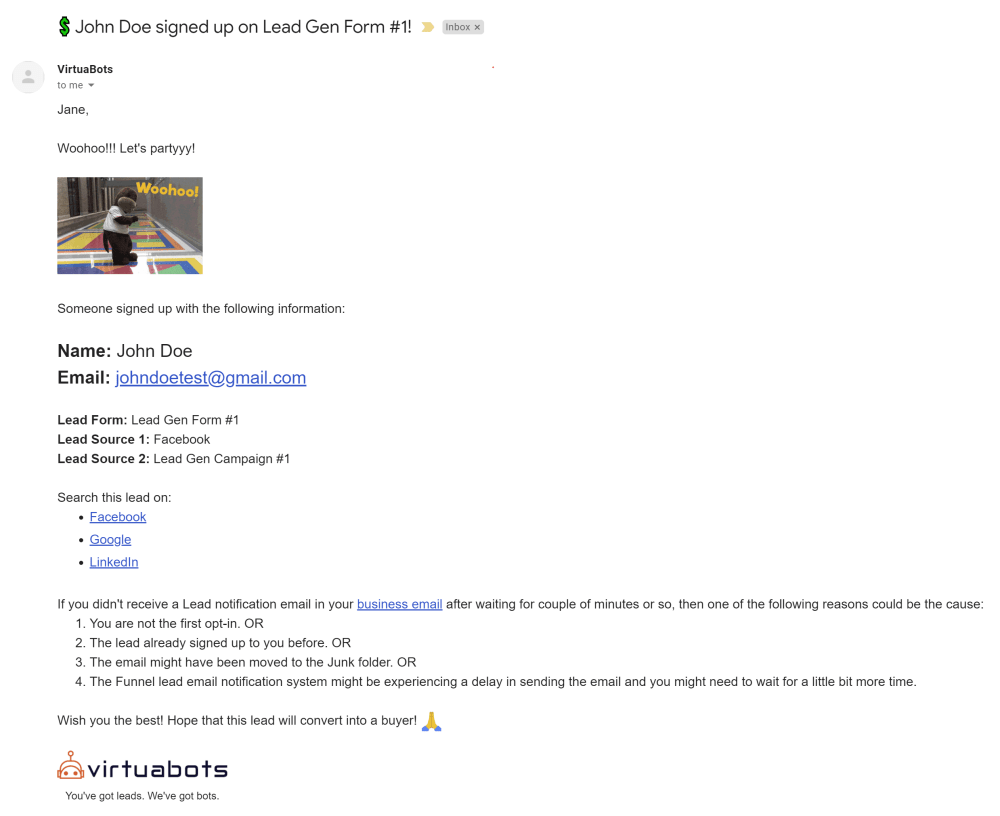
As you notice, the email contains the name and email address of the lead as well as the names of the Lead Gen Form and Ad Campaign where the lead was captured from. The 💲 emoji in the email subject indicates that the lead came from a paid click. It will show a young plant emoji 🌱 if the lead came from organic click which means someone might have shared your Lead Gen Ad post and the lead signed up from there. So at a glance without opening the email, you will quickly know who signed up on what form and if it’s paid or organic.
To give you an idea on Facebook integration with marketing tools, Facebook allows you to connect CRMs to your Facebook Lead Ads to let you focus on building relationships with potential customers by removing the time and effort it takes to download a CSV file whenever you get new leads. HubSpot is a CRM system and it is a badged Facebook Marketing Partner with deep Facebook integrations across multiple products. HubSpot helps small businesses adapt and leverage change to grow, and right now nothing is changing the world more than Facebook. HubSpot was also recently voted as the Top 4 in the 2021 Best Places To Work.
The intial setup process may be long and intimidating (that’s why we’ve provided you these detailed step-by-step instructions). But this is only a one-time process and it will be all worth it once it is finished. Promise! ❤️
Without further ado, here are the steps:
Create a Free HubSpot Customer Account
- Create a HubSpot Customer account.
- Go to HubSpot.com
- Click “Get HubSpot free” button.
- Click “Get started free” button.
- Fill out form and follow prompts.
- Check your email and confirm your account.
- Set password.
- Set industry. This information is not that important. You can choose anything you want.
- Set company domain and name. This information is not that important. You can set anything you want.
- Set few more details. The information below is not that important. You can choose anything you want.
- How many people work at your company?
- What field do you work in?
- Which of the following best describes your role?
- Which of these sounds most like you?
- Click “Finish sign up” button.
Connect Facebook Ad account to HubSpot
DISCLAIMER: VirtuaBots.com is not connected or affiliated with HubSpot.com in any way. If you are not comfortable connecting your Facebook Ad account to your HubSpot account, then this may not be for you. But for your reference, HubSpot is NOT an Ad agency where someone from HubSpot manages your Ad accounts. You are the only one who has access to your HubSpot account and you are simply syncing your leads from Facebook to HubSpot. Here’s the link to HubSpot legal stuff about their terms, privacy and security in case you are interested. We are not endorsing HubSpot but we thought to share it for your reference. Do this section at your own risk. You are also NOT going to provide VirtuaBots.com access to your HubSpot and Facebook Ad accounts. VirtuaBots.com is not liable or responsible for any data loss as a result of linking your Facebook Ad account with HubSpot.
- Go to Connect your Facebook ad account to HubSpot at HubSpot.com and follow the instructions there.
- Make sure this setup is completely working. If not, the whole process of lead transfer end to end (from Facebook to Funnel) will not work. You can tell it is working by doing the following:
- Check Marketing Ads page on your Hubspot Settings (Gear icon → Marketing → Ads → Ad Accounts tab).
- You should see the Facebook Ad account that you linked to your HubSpot account and it shows with a green dot and “Active” status.
- Click “Lead syncing” tab. You should see your Facebook Page that is associated with the linked Facebook Ad account and it shows with a green dot and “Active” status.
- Click “Contacts” in the header and click “Contacts” in the menu dropdown.
- You should see the leads (if any) imported from your linked Facebook Ad account.
- You can also do a test sign up on your Facebook Lead Gen Ad using the Facebook Lead Ads Testing Tool. Doing that should automatically transfer the lead information from Facebook to HubSpot Contacts page.
NOTE: For free HubSpot accounts, you can only connect up to 2 Ad accounts to your HubSpot account.
Create HubSpot API Key
- Login to your HubSpot Customer account.
- Click the gear icon to open the settings.
- On the left pane, click “Integrations”.
- Click “API Key”.
- If you already created an API before, proceed to next step. Otherwise, click the “Create key” button and confirm you are not a robot if prompted.
- Click “Show” if API key is hidden. You may be required to confirm you are not a robot.
- Click “Copy”.
- Save it. You will need it later.
Create a Free HubSpot Developer Account
- Create a Hubspot Developer account.
- Go to HubSpot Developer page.
- Click “Create a developer account” button.
- On the “What do you want to build?” page, click “Create app developer account” button under the “An app”. You will create a HubSpot app but you will not publish it in the HubSpot Marketplace. It will only be used by you internally.
- Click “Continue with this user” button for the account you created earlier.
- Click “Create an account” button to create the developer account.
- Set few more details. Do the same as you did on Step 6 for “Create a HubSpot Customer Account”.
- Click “Finish sign up” button.
- You now have 2 HubSpot accounts, a regular (Customer) account and a Developer account. Keep the 2 browser tabs open for those 2 accounts for easy switching between them.
Create a HubSpot App
- On your HubSpot Developer home page, click “Manage apps” button.
- Click “Create app” button.
- Under “App Info” tab, enter “Public app name”. You can call it anything you want. You will not publish this app anyway.
- Click the “Auth” tab.
- Scroll down to “Scopes” section.
- Click the “Add a required scope” dropdown.
- Select “Contacts”.
- Click Save button.
- Take note of the App ID, Client ID, Client secret information as well as the HubSpot API Key you created from the Create HubSpot API Key section above. You will need all these in the next steps.
Create Your Own Custom Lead Bot
VirtuaBots will create a Lead Bot that is custom-tailored for your Funnel.
- Fill out the HubSpot and Funnel Form to provide us information needed to set up your own Lead Bot.
- After you’ve submitted the form, please wait for VirtuaBots Admin to set up your own Lead Bot on VirtuaBots.com. The Lead Bot is configured and personalized for your Funnel and your HubSpot app based on the information you’ve provided in the form. You will not be able to proceed or complete the remaining sections without these information.
- Once the Admin contacted you, they will send you the following information you need in the next steps:
- Redirect URL
- Target URL
- Install URL
Update HubSpot App
Only proceed with the steps below after you’ve filled out the HubSpot and Funnel Form from the previous section above and the VirtuaBots Admin had set up your own custom Lead Bot and had given you the go-signal to proceed.
- On your HubSpot Developer home page, click “Manage apps” button.
- Click “Manage” link to open the HubSpot App you created earlier.
- Click the “Auth” tab.
- Copy and paste “Redirect URL” to the corresponding field. Make sure the pasted URL does not include
https://as HubSpot will add it. - Click Save button.
- On the left pane, click “Webhooks”.
- Click “Create subscription” button.
- In the “Which object types?” dropdown, select “Contact”.
- In the “Listen for which events?” dropdown, select “Created”.
- Click Subscribe button.
- Copy and paste “Target URL” to the corresponding field. Make sure the pasted URL does not include
https://as HubSpot will add it. - In the “Event throttling” option, set it to 4 per minute.
- Click Save button.
- In the “Events subscriptions” section, check the “Created” event.
- Click “Activate”. You should see a green dot next to “Created” event with status that says “Active”.
Install HubSpot App
Now it’s time to install the HubSpot app you created from your Developer account to your HubSpot Customer account. The VirtuaBots Admin should have given you the “Install URL”.
- Copy and paste the Install URL link to a new browser tab.
- Follow the instructions on the page to install the app.
- You’re all set!
Testing Everything
- You can test the entire process end to end by doing a test sign up on your Facebook Lead Gen Ad using the Facebook Lead Ads Testing Tool using an email address that you haven’t used before.
- Once you sign up, the lead should automatically sync with HubSpot Contacts page. If this doesn’t work, then review the Connect Facebook Ad account to HubSpot section above. You may also need to check out this troubleshooting guide.
- If the above works, then HubSpot should contact your Lead Bot at VirtuaBots.com which in turn should automatically sign up your lead into your Funnel.
- You will also receive an unofficial lead email notification from [email protected] to the email address you’ve set from the HubSpot and Funnel form you filled out before. If your email provider incorrectly moved the email to the Spam or Junk folder, please tag it as not spam and then save [email protected] to your email contacts to avoid future messages from being treated as spam.
- There may be a delay in your Funnel system to send lead email notifications to your business email. This is obviously on your Funnel system and is beyond the control of the Lead Bot. Possible causes of this delay are enumerated in the Lead Bot email notification.
- If in case at the time a lead signed up on your Lead form while your Funnel is down or not working for whatever reason, the email notification from the Lead Bot will contain the error message it got (if any) while contacting your Funnel. In this case, you’d need to manually register your lead when your Funnel comes back up. The Lead Bot does not attempt to re-register your lead when it encounters an error in your Funnel.
- If you have any questions, please contact the VirtuaBots Administrator.